| APM설치(1) - 우분투 서버에 apache2 설치하기 [apache2 웹서버 설치하기] 웹서버는 apt 로 설치키로 합니다. # apt-get install apache2 [서버 버젼체크] ~# apache2 -v Server version: Apache/2.4.18 (Ubuntu) Server built: 2018-04-18T14:53:04 [웹서버 기동확인] 이렇게 apache를 설치하고 웹브러우즈에서 테스트하면 웹페이지가 바로 기동이 됩니다. http://192.168.0.9 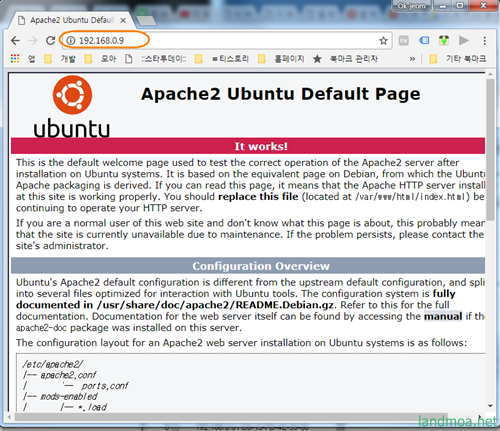 [필수 묘듈의 활성화] # a2enmod rewrite # a2enmod headers # a2enmod ssl # a2dismod -f autoindex [웹서버 기본설정] 이용하기 위해 간단만 몇가지 설정을 해 줍니다. ~# vi /etc/apache2/apache2.conf 파일 하단부의 구문 다음에 아래 내용을 추가 합니다. ====== 여기부터 <DirectoryMatch "^\.|\/\."> Require all denied </DirectoryMatch> # deny (log file, binary, certificate, shell script, sql dump file) access. <FilesMatch "\.(?i:log|binary|pem|enc|crt|conf|cnf|sql|sh|key|yml|lock|gitignore)$"> Require all denied </FilesMatch> # deny access. <FilesMatch "(?i:composer\.json|contributing\.md|license\.txt|readme\.rst|readme\.md|readme\.txt|copyright|artisan|gulpfile\.js|package\.json|phpunit\.xml|access_log|error_log|gruntfile\.js|config)$"> Require all denied </FilesMatch> # Allow Lets Encrypt Domain Validation Program <DirectoryMatch "\.well-known/acme-challenge/"> Require all granted </DirectoryMatch> ====== 여기까지 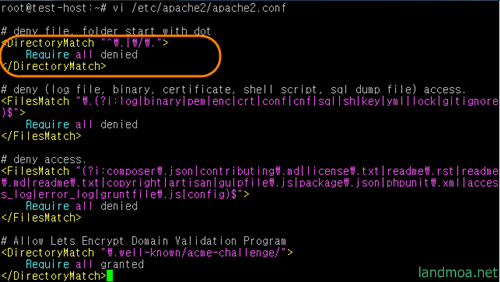 위 화면은 설정파일에 직접 붙여 넣는 화면입니다. 위처럼 주황색 타원형으로 표시된 아래에 위 소스를 붙여 넣으시면 됩니다. 설정을 마쳤으면 apache 재기동합니다. [웹서버 자동 시작설정] 서버 재시작(reboot)시 웹서버 자동 시작을 위한 설정 # apt-get install rcconf # rcconf 키보드의 [스페이스]로 체크하시면 됩니다. 설정이 끝났으면 [ok]를 눌러 끝냅니다. |
'컴퓨터 > 리눅스' 카테고리의 다른 글
| APM설치(3) - 우분투 서버에 mariaDB 설치하기 (0) | 2018.06.18 |
|---|---|
| APM설치(2) - 우분투 서버에 PHP 설치하기 (1) | 2018.06.16 |
| 설치준비(2) - 서버설치전 samba 설치와 설정 (0) | 2018.06.14 |
| 설치준비(1) - 서버설치전 기본 업데이트와 유틸리티 설치 (0) | 2018.06.14 |
| 우분투에서 putty 접속과 애러시 대처 방법 (0) | 2018.06.13 |

